Editing PDFs after adding a digital signature can be challenging but necessary for corrections or updates. Specialized tools like Adobe Acrobat Pro offer solutions to edit or remove signatures while maintaining document integrity.
Understanding the Importance of Post-Signature PDF Editing
Post-signature PDF editing is crucial for correcting errors, updating information, or ensuring compliance with legal standards. After signing, documents often become locked, making edits challenging. However, tools like Adobe Acrobat Pro allow users to remove or manage signatures, enabling necessary changes while preserving document integrity. This process ensures accuracy, maintains professionalism, and adheres to digital signature laws, making it essential for legal and business contexts where precision and compliance are vital.
Overview of Tools and Methods Available
Various tools and methods enable editing PDFs after signatures. Adobe Acrobat Pro offers advanced features for post-signature edits, while third-party tools like Smallpdf and PDFelement provide alternative solutions. Manual workarounds, such as printing and saving as a new PDF, can also make documents editable. Additionally, some tools allow removing or managing digital signatures directly, ensuring flexibility for users. These options cater to different needs, from basic text adjustments to complex document modifications, while maintaining compliance with digital signature standards.

Challenges of Editing Signed PDFs
Editing signed PDFs is challenging due to locking mechanisms that prevent tampering, ensuring authenticity but hindering minor edits, creating a barrier for users needing post-signature adjustments.

Why PDFs Become Uneditable After Signing
PDFs often become uneditable after signing due to built-in locking mechanisms that prevent tampering, ensuring the document’s authenticity. Digital signatures apply encryption, making it difficult to alter content without invalidating the signature. This security feature ensures integrity but can frustrate users needing minor post-signature adjustments. Unless the signer unlocks the document or removes their signature, editing options remain limited, requiring specialized tools or workarounds to bypass these protections.
Locking Mechanisms and Digital Rights
Digital signatures often trigger locking mechanisms that restrict editing to preserve document integrity. These mechanisms encrypt the PDF, preventing unauthorized changes. Digital rights management (DRM) ensures only authorized users can modify the content, safeguarding the document’s authenticity. Once signed, editing requires permission from the signer or the use of specialized tools like Adobe Acrobat Pro to bypass or remove the lock. This balance between security and flexibility ensures legal compliance while allowing necessary post-signature adjustments with proper authorization.
Methods to Edit PDF After Signature

Use tools like Adobe Acrobat Pro to remove signatures and edit, or print and save as a new PDF for further modifications.
Using Adobe Acrobat Pro for Post-Signature Edits
Adobe Acrobat Pro is a powerful tool for editing PDFs after signatures. Open the signed document, remove the signature via the Digital Signatures tool, and edit freely. It allows users to modify text, add annotations, and adjust layouts while preserving the document’s integrity. This method ensures compliance with digital signature laws and maintains security. Acrobat Pro is ideal for professional edits, offering advanced features to handle post-signature adjustments seamlessly.
Third-Party Tools and Workarounds
Third-party tools like Smallpdf, PDFescape, and online converters offer alternatives for editing PDFs after signatures. These tools often bypass signature locks, enabling text edits, form field modifications, and annotation additions. Some tools allow printing and saving signed PDFs as new editable files. While these workarounds provide flexibility, they may not always preserve digital rights or document integrity. Users should verify the legitimacy of their edits to ensure compliance with legal and security standards when using such methods.
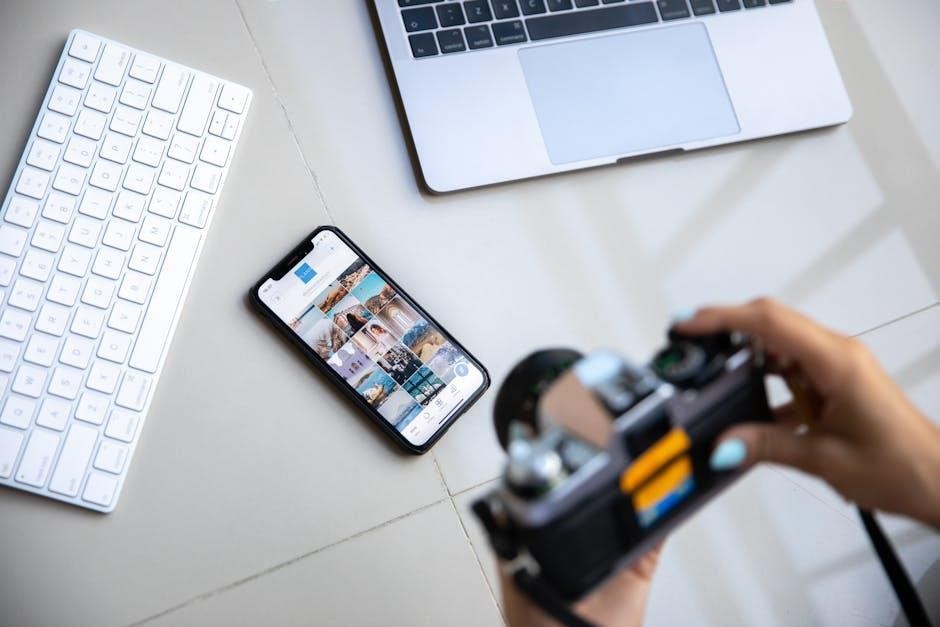
Removing or Managing Digital Signatures
Removing a digital signature allows further edits but requires caution to maintain document integrity. Use tools like Adobe Acrobat to delete signatures and proceed with necessary modifications.
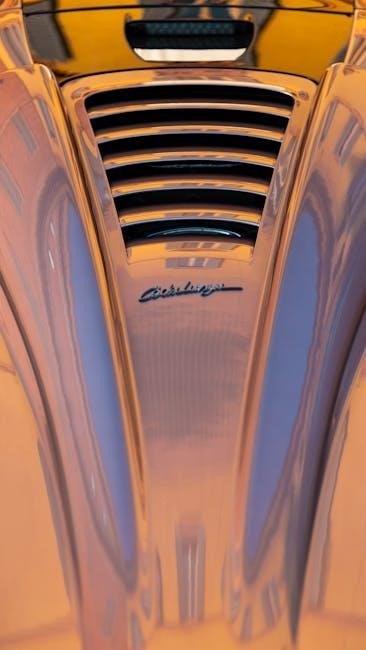
How to Remove Your Own Signature
To remove your own signature from a PDF, open the document in Adobe Acrobat Pro. Navigate to the “View” menu and select “Digital Signatures.” Locate your signature, right-click it, and choose “Delete Signature.” This process allows you to edit the document further. Ensure you have the authority to remove the signature to comply with legal standards. Always use trusted software to maintain document security and integrity. This method is effective for making necessary changes before re-signing the document if required.
Working with Locked Documents
Locked PDFs often require permission to edit, especially after being signed. Tools like Adobe Acrobat Pro can bypass locks if you have the password or authority. Some third-party tools offer workarounds, such as printing and saving as a new PDF. Always ensure you have legal rights to modify the document. If the PDF is locked by the signer, removing the signature may be necessary before editing. Use trusted software to avoid compromising the document’s security or violating digital rights. Creating a copy before making changes is a best practice to preserve the original version. This ensures document integrity is maintained throughout the process.
Best Practices for Editing Signed PDFs
Always create a backup of the original document before making changes. Use trusted software to ensure security and maintain document integrity while editing signed PDFs.
Creating a Copy Before Making Changes
Creating a copy of the PDF before editing is crucial to avoid altering the original document. Duplicate the file and work on the copy to ensure the signed version remains intact. This step prevents accidental overwriting and allows for safe modifications. By doing so, you maintain the integrity of the digitally signed PDF while making necessary changes. Always validate the copy’s content before proceeding with edits to ensure consistency and accuracy.
Avoiding Common Mistakes
When editing PDFs after signatures, avoid common errors like overlooking locked documents or using incompatible tools. Always create a backup copy to prevent data loss. Ensure you have the right software, as basic PDF readers won’t support editing. Be cautious with digital rights and permissions, as they may restrict changes. Never ignore document integrity checks, as this can invalidate signatures. Finally, avoid rushing the process—take time to verify each change for accuracy and compliance with legal standards.

Use Cases for Post-Signature Editing
Common scenarios include correcting typos, updating contact information, or revising terms after signatures. It’s also useful for removing or repositioning signatures to accommodate additional content or edits.
Correcting Errors After Signing
Correcting errors after signing a PDF is essential for maintaining professionalism and clarity. Tools like Adobe Acrobat Pro enable users to delete signatures, make necessary corrections, and re-sign documents seamlessly. This is particularly useful for fixing typos, updating information, or adjusting layouts without starting over. Ensuring accuracy post-signature avoids misunderstandings and preserves document integrity, making it a critical step in professional workflows.
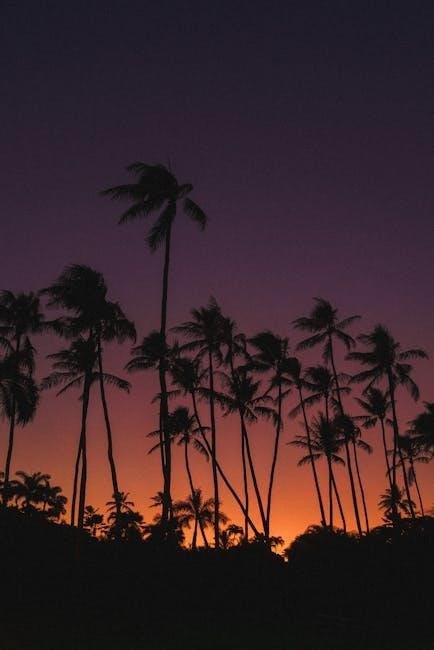
Updating Information Post-Signature
Updating information after signing a PDF is often necessary to reflect changes in details like contact information, dates, or terms. Using tools like Adobe Acrobat Pro, users can edit text fields or remove signatures to make updates. This ensures documents remain accurate and professional. However, creating a copy before making changes is recommended to preserve the original. Always verify legal requirements to maintain compliance, especially when altering signed agreements. This practice helps maintain trust and clarity in professional and legal contexts.

Legal and Security Considerations
Ensuring compliance with digital signature laws is crucial. Tools like Adobe Acrobat Pro allow secure edits while maintaining document integrity. Always create a copy before making changes to avoid legal issues.
Ensuring Compliance with Digital Signature Laws

Editing signed PDFs requires adherence to digital signature laws to maintain authenticity. Tools like Adobe Acrobat Pro ensure compliance with regulations such as eIDAS and GDPR. Always verify the legitimacy of changes and use secure methods to avoid legal disputes. Ensure all edits are documented and approved by relevant parties. Non-compliance can lead to invalidation of signatures and potential legal consequences. Use trusted software to uphold document integrity and adhere to regional e-signature standards.
Maintaining Document Integrity
Maintaining document integrity is crucial when editing PDFs after signing. Always create a backup copy before making changes to ensure the original remains untouched. Use reputable tools like Adobe Acrobat Pro to edit securely. Digital signatures should remain valid unless intentionally removed. Ensure all changes are transparent and authorized to avoid tampering. This approach preserves the document’s authenticity and prevents unauthorized alterations, safeguarding its legal and professional validity. Regular audits can also help verify the integrity of edited documents.
Editing PDFs after signature requires careful consideration of tools, methods, and legal implications. By using Adobe Acrobat Pro or third-party tools, users can make necessary adjustments while preserving document integrity. Always create backups and adhere to best practices to avoid common mistakes. Ensuring compliance with digital signature laws and maintaining transparency in edits are essential. This guide provides practical solutions for post-signature editing, helping users navigate challenges while keeping documents secure and professional;
