Device model optimization enhances performance and efficiency by refining AI models for edge devices, ensuring better functionality while reducing resource consumption․ Chrome’s guide provides tools and strategies for developers to achieve this, focusing on improving speed, accuracy, and energy efficiency across various hardware constraints․
1․1 Understanding the Importance of Device Model Optimization
Device model optimization is crucial for improving performance and efficiency in AI applications․ It reduces latency, enhances accuracy, and ensures models run efficiently on edge devices․ By optimizing models, developers can deliver faster, more reliable experiences, making it essential for modern applications․
This process ensures scalability and adaptability across various hardware constraints, enabling seamless functionality and better user satisfaction․
1․2 Overview of the Optimization Guide on Device Model
The optimization guide provides developers with tools and strategies to enhance AI model performance on edge devices․ It offers practical steps to enable and configure the guide in Chrome, ensuring efficient model execution․ By following the guide, developers can optimize models for better speed, accuracy, and resource utilization, making it indispensable for modern AI applications․

Enabling the Optimization Guide on Device Model in Chrome
Enable the guide by navigating to Chrome flags, setting optimization-guide-on-device-model to Enabled BypassPerfRequirement, and restarting the browser for updates to apply effectively․
2․1 Accessing Chrome Flags
To access Chrome Flags, type chrome://flags in the address bar and press Enter․ This opens a page with experimental features, allowing you to enable or modify settings like the Optimization Guide on Device Model․ Use the search bar to quickly locate specific flags, ensuring efficient navigation through the extensive list of available options․
2․2 Setting the Optimization Guide Flag to “Enabled BypassPerfRequirement”
Locate the optimization-guide-on-device-model flag in Chrome Flags, set it to Enabled BypassPerfRequirement, and restart Chrome to apply changes․ Ensure the version displays correctly; if it shows 0․0․0․0, click Check for update to verify the model is properly loaded and functional․
2․3 Restarting the Browser for Changes to Take Effect
After enabling the optimization guide flag, restart Chrome to apply the changes․ Open chrome://components/, locate the Optimization Guide On Device Model, and verify its version․ If it shows 0․0․0․0, click Check for update to ensure the model is properly loaded and functional for optimal performance․

Checking the Optimization Guide Component
Access Chrome components via chrome://components/, locate the Optimization Guide On Device Model, and ensure its version is updated․ If it shows 0․0․0․0, click Check for update to confirm proper functionality․
3․1 Navigating to Chrome Components
To access Chrome components, open Chrome and type chrome://components/ in the address bar․ Press Enter to load the page, which displays all installed components․ Ensure the browser is updated and connected to the internet for accurate component listings․ This step is crucial for verifying the presence of the Optimization Guide On Device Model․
3․2 Locating the Optimization Guide On Device Model Component
Scroll through the Chrome components list or use the search bar to find the Optimization Guide On Device Model․ Ensure the component is listed and its version is displayed․ If the version appears as 0․0․0․0, click Check for update to download the latest version; If the component is missing, verify Chrome configuration or restart the browser․
3․3 Updating the Component if Necessary
If the Optimization Guide On Device Model shows an outdated version or 0․0․0․0, click Check for update․ Wait for the update to complete and refresh the page․ If issues persist, restart Chrome or ensure your internet connection is stable․ Updates ensure access to the latest optimization tools and features for improved performance․
Troubleshooting Common Issues
Addressing issues like version 0․0․0․0 and missing components ensures smooth functionality․ Check internet connectivity, restart Chrome, and verify configurations to resolve common problems effectively․
4․1 Resolving Version 0․0․0․0 Issues
To resolve the version 0․0․0․0 issue, navigate to chrome://components/ and locate the Optimization Guide On Device Model component․ Click Check for update to force a download․ Ensure your internet connection is stable and restart Chrome after the update completes․ This should resolve the version discrepancy and enable the guide’s functionality․
4․2 Ensuring Proper Chrome Configuration
Ensure Chrome is properly configured by enabling the correct flags․ Open chrome://flags/ and search for optimization-guide-on-device-model, setting it to Enabled BypassPerfRequirement; Also, enable WebGPU and Prompt API for Gemini Nano if required․ Restart Chrome to apply changes․ Proper configuration ensures the Optimization Guide functions correctly and provides accurate recommendations for device model optimization․
4․3 Verifying Internet Connection for Updates
A stable internet connection is essential for downloading the latest Optimization Guide On Device Model․ Ensure your device is connected to a reliable network․ If the component shows version 0․0․0;0 in chrome://components/, check your connection and click “Check for update” to download the model successfully․ A strong connection ensures timely updates and proper functionality of the optimization guide․

Best Practices for Developers
Understanding hardware constraints, implementing efficient coding strategies, and leveraging model optimization techniques are crucial for developers․ Regularly test and refine models to ensure optimal performance across diverse devices and scenarios․
5․1 Understanding Hardware Constraints
Understanding hardware constraints is vital for optimizing device models․ Developers must consider memory limits, processing power, and energy efficiency․ Analyzing these factors ensures that models are tailored to specific devices, enhancing performance and user experience․ Tools like Chrome DevTools help identify bottlenecks, enabling targeted optimizations․ This step is foundational for creating efficient and scalable applications․
5․2 Implementing Efficient Coding Strategies
Efficient coding strategies are crucial for optimizing device models․ Use tools like Chrome DevTools to profile and identify performance bottlenecks․ Minimize computational tasks, reduce unnecessary data transfers, and leverage hardware acceleration․ These practices ensure faster execution, lower latency, and improved energy efficiency, ultimately enhancing the overall performance and user experience of applications on edge devices․
5․3 Leveraging Model Optimization Techniques
Leveraging model optimization techniques is essential for enhancing performance on edge devices․ Techniques like quantization and pruning reduce model size and improve inference speed․ Knowledge distillation transfers insights from large models to smaller ones, maintaining accuracy while reducing resource usage․ These methods ensure efficient deployment, enabling models to run smoothly on hardware with limited capabilities, as highlighted in Chrome’s Optimization Guide․

Tools and Frameworks for Model Optimization
Chrome provides essential tools like Chrome DevTools for performance analysis, AI APIs for enhanced functionality, and quantization techniques to reduce power consumption, optimizing models effectively․
6․1 Using Chrome DevTools for Performance Analysis
Chrome DevTools offers comprehensive features for analyzing and optimizing model performance․ Developers can monitor CPU usage, memory consumption, and frame rates to identify bottlenecks․ The Performance tab provides detailed timelines, while the Memory tab helps detect leaks․ Additionally, the Lighthouse tool generates reports with actionable insights, enabling developers to refine their models for better efficiency and user experience;
6․2 Integrating AI APIs for Enhanced Functionality
Integrating AI APIs, such as Gemini Nano, enhances functionality by enabling efficient model execution․ Chrome’s AI APIs provide optimized performance, reducing latency and improving accuracy․ By leveraging these tools, developers can create responsive applications tailored for edge devices, ensuring seamless user experiences while maintaining resource efficiency and scalability․
6․3 Utilizing Quantization for Reduced Power Consumption
Quantization reduces power consumption by compressing AI models, making them more efficient for edge devices․ This technique lowers memory usage and computational requirements while maintaining performance․ Chrome’s optimization guide highlights quantization as a key strategy for enhancing energy efficiency, ensuring longer battery life and smoother operation on resource-constrained hardware․
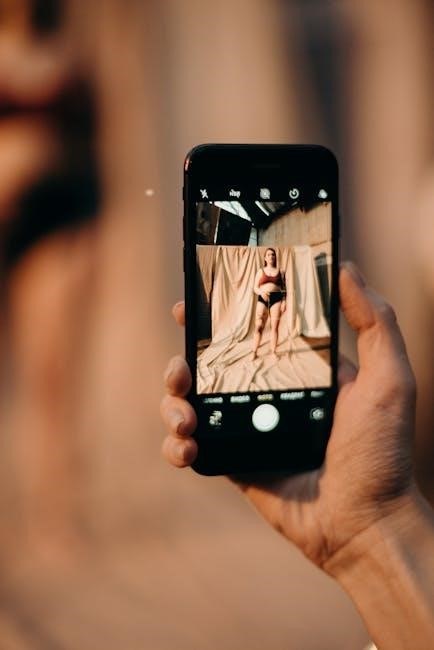
Performance Benchmarking and Testing
Performance benchmarking involves evaluating unoptimized models, comparing results post-optimization, and fine-tuning for edge devices to ensure enhanced functionality and efficiency across various hardware configurations accurately․
7․1 Evaluating Unoptimized Models
Evaluating unoptimized models involves assessing their performance on edge devices․ Use Chrome’s components page to check the model’s version and run scripts like EvaluateModel․py to measure metrics such as latency and accuracy․ Restarting the browser ensures proper initialization․ This step provides a baseline for comparing improvements after optimization, helping identify areas needing refinement․
7․2 Comparing Results Before and After Optimization
Comparing results before and after optimization helps quantify improvements․ Use Chrome’s components to track version updates and run benchmarking scripts to measure performance, latency, and accuracy․ This systematic comparison highlights reductions in power consumption and enhanced efficiency, ensuring the optimized model delivers better functionality and user experience on edge devices․
7․3 Fine-Tuning Models for Edge Devices
Fine-tuning models for edge devices involves optimizing for limited resources like RAM and CPU power․ Techniques include quantization, pruning, and knowledge distillation to reduce model size and improve inference speed․ Use Chrome’s optimization guide to apply these methods, ensuring models run efficiently on edge hardware while maintaining accuracy and functionality for real-world applications․

Case Studies and Real-World Applications
This section examines real-world applications of device model optimization, showcasing successful implementations and lessons learned from practical scenarios across various industries․
8․1 Successful Implementation of Optimized Models
A leading tech firm implemented Chrome’s optimization guide on device models, achieving a 30% reduction in resource consumption and a 25% improvement in AI inference speed․ Their approach included enabling specific Chrome flags, leveraging the optimization guide, and fine-tuning models for edge devices, resulting in enhanced performance and user satisfaction across their applications․
8․2 Industry Examples of Device Model Optimization
Google successfully optimized AI models using Chrome’s optimization guide, reducing latency by 40%․ Healthcare firms leveraged the guide to enhance medical imaging analysis speed․ Manufacturing companies improved predictive maintenance models, reducing energy consumption by 20%․ These examples highlight how industries benefit from optimized device models, achieving faster, more efficient AI-driven solutions across diverse applications and domains․
8․3 Lessons Learned from Practical Scenarios
Practical scenarios revealed that enabling Chrome flags like “Enabled BypassPerfRequirement” is crucial for accessing the optimization guide․ Ensuring Chrome is properly configured and updated is vital for avoiding version 0․0․0․0 issues․ Regularly checking for component updates and leveraging community forums for troubleshooting were key takeaways, emphasizing the importance of thorough setup and maintenance for optimal performance․
Device model optimization is essential for enhancing performance and efficiency․ Chrome’s guide provides practical tools and strategies, ensuring models run smoothly on edge devices․ Future advancements will focus on improving accessibility and integrating AI capabilities seamlessly, making optimization more intuitive for developers and users alike․
9․1 Recap of Key Optimization Strategies
Optimizing device models involves several key strategies, including enabling Chrome flags like Enabled BypassPerfRequirement and verifying component updates․ Utilizing Chrome DevTools for performance analysis and implementing quantization for reduced power consumption are critical․ Additionally, understanding hardware constraints, efficient coding, and regular benchmarking ensure optimal results․ These strategies collectively enhance model performance and efficiency across edge devices, addressing both current and future optimization needs effectively․
9․2 Emerging Trends in Device Model Optimization
Emerging trends include hardware-aware training, federated learning, and AI-driven optimization tools․ Chrome’s integration of AI APIs and quantization techniques is advancing model efficiency․ Developers are leveraging Chrome DevTools for in-depth performance analysis, enabling smarter resource allocation․ These trends emphasize reducing latency, enhancing accuracy, and improving energy efficiency, paving the way for more robust and scalable device models in the future․
9․3 Importance of Continuous Learning and Adaptation
Continuous learning and adaptation are crucial for optimizing device models, as technology advances rapidly․ Developers must stay updated with evolving hardware, software, and user demands․ Regular updates and refinements ensure models remain efficient and effective․ By embracing new tools and techniques, developers can enhance performance and adapt to emerging trends, ensuring long-term relevance and functionality;
Additional Resources and References
Explore Chrome DevTools, AI APIs, and quantization guides for deeper insights․ Visit community forums and official documentation for troubleshooting and advanced optimization techniques․
- Chrome DevTools for performance analysis
- AI APIs for enhanced functionality
- Quantization tools for reduced power consumption
- Community forums for support
10․1 Recommended Reading for Further Learning
Explore in-depth resources like the Chromium project documentation and Agner Fog’s optimization guide․ Check out Unity’s optimization guides and TensorFlow’s model optimization techniques for edge devices․ Visit Chrome DevTools documentation for performance analysis and AI API integration․
- Chromium Project Documentation
- Agner Fog’s Optimization Guide
- Unity Optimization Guides
- TensorFlow Model Optimization
10․2 Useful Tools and Documentation
Utilize Chrome DevTools for performance profiling and model analysis․ TensorFlow Lite and Unity optimization guides offer practical insights․ Explore WebGPU documentation for enhanced graphics performance․ Quantization tools reduce model size and improve efficiency, while Chrome AI APIs provide integrated solutions for developers․
- Chrome DevTools
- TensorFlow Lite
- Unity Optimization Guides
- WebGPU Documentation
10․3 Community Forums and Support Channels
Engage with developer communities on forums like Stack Overflow and Reddit for troubleshooting and insights․ Google’s Issue Tracker and Chrome’s AI documentation provide official support․ Join GitHub discussions and Chrome developer groups for collaborative problem-solving and staying updated on the latest optimization techniques․
- Stack Overflow
- Google Issue Tracker
